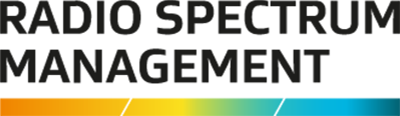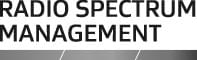This is the top of the main content
Update your client record
You need to update your client record in the Register of Radio Frequencies (RRF) if any of your details change.
What you can update
The areas you can update are:
- Public Details:
- Billing Name
- Phone numbers.
- Addresses and Contacts — Add or change details.
- User Preferences
- Organisation users — Only a user with administration privileges can manage users’ logons (doesn't apply to individual clients).
- Delegations — add or deactivate delegated users.
- Direct Debit Details — add or change details.
Tip: We send notifications to your email address when your licence(s) is due for payment. Check your email address is up to date to receive these. It is your responsibility to keep your client details current. You can do this by selecting My Account from the drop down menu next to your name in the top right of the screen.
How to update your record
To update your client record:
- Click the Register of Radio Frequencies (RRF)(external link) link in the top right of the Radio Spectrum Management website.
- Login using your RealMe login. Refer to Login to the RRF. The ‘My Dashboard’ screen displays.
- Click your name or role in the top right of the screen and select My Account. The ‘My User Account’ screen displays.
- Click Edit to enable editing on your account.
- Make your updates. For example, update your preferences:
- Scroll down to User preference settings.
- Select the number of Search results per page to display.
- Click the Ascending or Descending radio button for the Preferred sort order you require for each type of search listed.
- Select the Default geo-ref type setting from the drop down list.
- Click Save.
Note: Should you need to updated details for one of your clients, perform a search for the client, view and edit the record, then make the change and save.
Invoice for renewals
If you're not a direct debit client you can select to have an invoice included with your annual renewal fees email.
Note: This must be completed the month before your renewal is due.
While editing details in the ‘My User Account’ screen:
- Click the Include Invoice with Renewal Email(s)? check box. Two new fields display.
- Enter your Renewal email address.
- Enter your purchase order number or invoice reference in the Renewal Invoice Reference field. This is optional. The information in this field shows on your invoice.