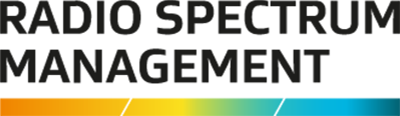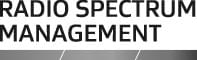This is the top of the main content
Lodge or withdraw a caveat
A spectrum caveat is a legal claim to a management right or spectrum licence held by another person or organisation. It can transfer a management right or spectrum licence to any other person to be held in trust.
General guidance
Any caveat may be withdrawn by the caveator (or their attorney or agent acting on behalf) under a written authority and either as to the whole or any part of the management rights or spectrum licence protected by the caveat — by lodging an application using the prescribed form in the Register of Radio Frequencies (the RRF).
Note: A caveat is a legal interest or condition that is registered against the spectrum asset to enforce the condition or consideration or rule. The caveat is not used to covey ownership or facilitate a transfer.
Lodge a caveat
Lodging a caveat is a legal claim to an interest in the management right or spectrum licence held by another person or organisation.
Note: If you haven’t transacted in the RRF previously you will need to contact RSM and be assigned a Caveator role.
Refer to Become a registered user in the RRF
- Log on to the Register of Radio Frequencies (RRF)(external link) using RealMe. If you don’t have a registered RealMe login: refer to realme.govt.nz(external link) and apply.
- If applicable, select the caveator profile for the client (you have delegated authority for) in your drop down profile list.
- Select Maintain > Caveat > Lodgement of Caveat then select either:
- Search Management Right(s) to Caveat, or
- Search Spectrum Licence(s) to Caveat.
- If the Management Right(s) or Spectrum licence(s) you require are not initially listed, perform a search.
- In the Search Results area, click the check box in front of the Management right(s) or Spectrum licence(s) for which you want to lodge a caveat against.
- Click Select. The ‘Form 20 Caveat' screen displays.
- Click Edit and complete the information on the Form 20. If required, upload any caveat related support document(s) to the application.
- Click Save. The Submit call to action displays.
- Review details of the Form 20 Caveat application.
- To continue, go to step 10.
- If you decide to withdraw this caveat application before submitting, click Withdraw Application. A confirmation message displays. Click OK to continue. The screen refreshes and displays a message advising the application has been withdrawn. This process ends.
- Click Submit. You'll receive a notification by email once processed.
Note: If you need a copy of the Form 20 for your records, click Export Form 20 and download it as a PDF.
Withdraw a caveat
Withdrawing a caveat is removing a legal claim to a management right or spectrum licence. If you made the claim, you can withdraw the caveat or ask your attorney or agent to do this for you. You can withdraw all or any part of a caveat.
Note: A user with the role of Caveator associated with the client who the Caveat is lodged by is the only one who can withdraw it. Any user of the client with that role and client combination can apply to withdraw the Caveat.
To withdraw all or part of your caveat:
- Log on to the Register of Radio Frequencies (RRF)(external link) using RealMe.
- If applicable, select the client (you have delegated authority for) in your drop down profile list (in the top right of the screen).
- Select Maintain > Caveat > Withdraw my caveats then select either:
- From Management Right(s) or
- From Spectrum Licence(s).
All existing caveats for the logged in user (or the selected client for a user with delegated authority) display ion the ‘Caveat to Withdraw’ screen.
- In the Search Results area, click the check box in front of the Management right(s) or Spectrum licence(s) for which you want to withdraw the caveat.
- Click Select. The ‘Form 21 Withdrawal of Caveat’ screen displays with the Submit call to action.
- Review details in the application.
- To continue, go to step 7.
- If you decide to withdraw this withdrawal of caveat application before submitting, click Withdraw Application. A confirmation message displays. Click OK to continue. The screen refreshes and displays a message advising the application has been withdrawn. This process ends.
- Click Submit. You'll receive a notification by email once processed.
Note: If you need a copy of the Form 21 for your records, click Export Form 21 and download it as a PDF.