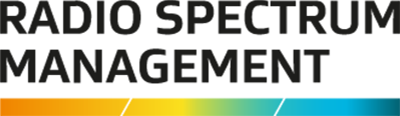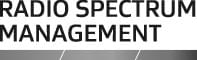Explains how to create a client, register as new client and client types.
Creating a client nice and easy, mostly the same as it was before, you pick what you’re doing, and you fill in the data. If it's a registered company it'll want the NZBN number and will fill it all out automatically.
If you're creating a person, the system will do the normal verification if you put in random numbers. It will now do address search and will automatically fill in the details. If the address is not found, it can also be manually entered.
And now you can start working on the client, A person entity can only have one user, business can have multiple. As I mentioned before, if you put in new quotation marks in the search, you'll pull more accurate search results. You will see there's no button for adding more users there because it's a person, not a business.
There are no delegations, they can add in an ARE, choose a list through them, see X, an agent, if they want an agent to work on them. And then you put it in, and it will create a user for them.
If you’ve got someone coming to it new, they can either login straight with their RealMe login, they will see the onboarding page, where they can link to an existing account or create a new one. If they click on, create an account, it'll take to the RealMe page to set up a RealMe log in.
Workflow email notification: As you create a licence you go through various steps. Application to crafting to certify and then confirm, and then it comes to us for granting. From there it will go to the client for payment, for a radio licence.
If we need to go send it back to be modified or corrected, you don't worry about if it needs to be refunded and repaid again. We will provisionally grant it, and the client needs to pay for it within three months of the cert.
If there are any small changes I (the Licensing Manager) thinks needs to happen, i.e., if there's CTCSS tone missed or expiry date or something like that, it can be fixed easily, and you won’t have to worry about going back and annoying the client all the time for those extra payments.
All your to do actions will pop up in your task list, where we will track through the status. This is my view as the LA, so you can see there are a few extra things in there.
Then we'll track through where it is. This is me as less and it just says a few extra things in there. But if you've got certify licence will pop up as ‘certify’, there you go ARE. You will see craft, confirm etc. If you are an ARX you will see complete licences, there as well.