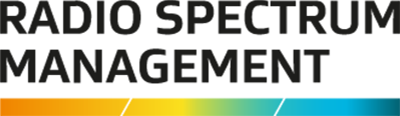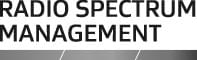This is the top of the main content
Extract fee, invoice and payment data
You can extract fee, invoice and payment data from the RRF into a spreadsheet.
Extracting financial data
When you select to view transactions in the RRF you are directed to the QuickPay portal from where you can extract the data you require and save it to a spreadsheet.
- Go to the Register of Radio Frequencies (RRF)(external link) and login using RealMe. The ‘My Dashboard’ screen displays.
- If you are an ARE and acting on behalf of a client, select the client you are a delegated user for.
- Select Pay Fees > View [client name] Transactions from the menu. You are taken to the QuickPay portal and the ‘Research’ screen displays.
Note: This screen defaults to search for My Transactions, but you can select to search for Un-invoiced Fees. - Enter your search criteria.
For example, to search for all transactions for September 2022:- Select All in the Type and Status fields.
- In the Date Range fields select 1 September 2022 and 30 September 2022.
- Click Search. The search results display.
- Click Extract All to File (located at the top right of the search results. The extracted file saves to the Downloads folder on your computer and displays at the bottom of your browser window with the default name of My_Transactions_[ddmmyy].csv.
- Open the file (either from your Browser or Downloads folder) to display your extracted data in Excel.
- Click Save As... (above the data in the spreadsheet) and:
- Select a location
- Rename the file (if required)
- Click Save.
- To return to the RRF, click your login name in the top of the QuickPay ‘Research’ screen and select Exit. You return to the previous screen, (i.e., ‘My Dashboard’ screen).