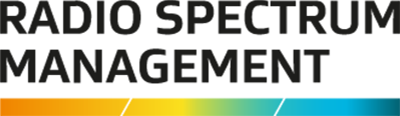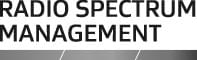This is the top of the main content
Pay pending licence fees
You can pay pending licence fees anytime in the Register of Radio Frequencies (RRF).
On this page
What pending licence fees are
Pending licence fees occur when you go to pay your licences in the Register of Radio Frequencies (RRF) and decide to exit without paying.
Three examples of how pending fees occur is when:
- The system automatically creates the invoice with the licence renewal email.
Refer to Renew your licence - You create an invoice, view and print the invoice, then close the screen. An example could be taking the invoice to get approval to pay.
- You start the payment process and get to the ‘Fee Details’ screen and then back out.
When logged into the RRF, the ‘My Dashboard’ screen displays any Tasks assigned to you. If there are fees due, the Alerts section displays. This section will only display when the following activities require attention:
- Pay fees (Applications) button to pay fees for licence applications. You can pay one, some, or all licence applications currently due.
- Pay fees (Renewals) button to pay licence renewal fees. You can pay one, some, or all licence applications currently due.
Refer to Renew your licence - Pay Invoice button to pay a manual invoice generated for the client from the QuickPay portal.
Refer to Pay an invoice due
If you are an ARE, you will need to select the client to view their ‘My Dashboard’ screen to view any Alerts for that client.
Pay application licences fees due
These application licence fees include new and modified licences.
- Select the Register of Radio Frequencies (RRF)(external link) in the top right of the RSM Website.
- Login using your RealMe Login. The ‘My Dashboard’ screen displays.
- Select the role or client you represent.
- Click Pay fees (Applications) in the Alerts section the screen (or select this option from the Pay Fees menu) to display the fees due for all new applications.
- To review the details of a licence application due for payment, click View (You can pay the renewal fee from there, if required).
- To pay for one application, click the Select check box in front of the application and either:
- Click View to displays the ‘Licence Summary’ screen with the Fees call to action, or,
- Click Pay fees. The Fees call to action displays.
- Go to Make payment
- To pay multiple licence applications for the client:
- Click the Select check box in front of each application to pay.
- Click Pay fees. The Fees call to action displays.
- Go to Make payment
Note: If you select to pay more than one licence application for one client, all licences selected will display on the one invoice.
Pay an invoice due
You can pay an invoice from the Alerts section of ‘My Dashboard’.
- Click Pay invoice in the Alerts section of the ‘My Dashboard’ screen. The QuickPay portal opens and displays the ‘Research – My Transactions’ screen.
- If the invoice to pay is not listed, search for the invoice.
- Click Pay (on the right of the invoice row) to display the ‘Fee Details’ screen.
- Go to Make payment