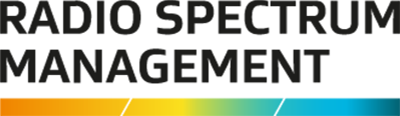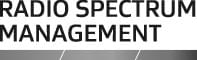This is the top of the main content
Confirm radio licence transfer - Transferee
You can confirm a radio licence transfer after the current licence holder has submitted a transfer request.
What you need to know
We'll send you an email when the licence transfer request(s) have been submitted by the current licence holder. You need to login to the Register of Radio Frequencies (RRF) using RealMe and confirm each licence transfer.
When confirming a transfer you must also pay any fees due to complete the transfer.
- If the licence is paid until the day of the transfer, then the annual fee must be paid before the transfer can be accepted.
- If an invoice has been raised against the current licence holder of a licence being transferred, a validation error displays asking you to deselect specific licence number(s). You can continue to accept other transfer requests if appropriate.
You must confirm the transfers within 1 month of being initiated, or they will revert to the current licence holder.
Roles:
- The current licence holder is the Transferor.
- The proposed licence holder is the Transferee.
Note: An Alerts section will display for the Transferee on their ‘My Dashboard’ screen to allow them to go directly to the ‘Accept/Decline Transfer’ screen.
Confirm transfer radio licence request
This process is completed by the proposed licence holder (i.e. Transferee).
- You receive an email to advising you have Licence transfer request(s) to confirm.
- Logon to the RRF(external link) using your RealMe login.
- Click View Licence Transfer in the Alerts section of ‘My Dashboard’ screen (or select Maintain > Licence > Accept/Decline Transfer from the menu). The ‘Accept/Decline Transfer’ screen displays with the licence transfer request(s) listed.
- Click the Select check box for want licence transfer request you want to accept.
- If you decide to decline any request to transfer, refer to Decline radio licence transfer – Transferee.
- Click Accept. A confirmation message displays.
- Click Yes to continue. The RRF performs a validation on the licences being transferred and calculates if there are any fees payable.
- If no payment required, the process ends.
- If payment required, the Pay Transfer ‘call to action’ displays, go to step 7.
- Make a Payment.
- When payment has successfully completed you return to the ‘Accept/Decline Transfer’ screen.
- A message displays at the top of the screen advising that the selected transfer requests have been accepted and an email has been sent to the current licence holder.
- If you want to see a list of your licences, including those you've accepted via the transfer process:
- Return to the main menu and select Search > Licences.
- Enter your client number and click Search.