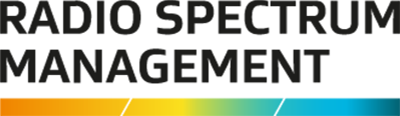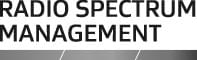Explains how to apply for amateur licences and callsigns, create callsigns records for a ship and Aids to Navigation (AtoN).
So yeah, we're gonna have a look at call signs and certificates sort of geared towards to the amateurs, and maritime certificates and call signs. And yeah, so if you're an ARX, this will be your bread and butter.
So as you can see, I'm logged into as an ARX up top, were going to go through quickly, how to create new certificates, and also how to edit and create new call signs, etc.
I know that a couple of you actually have issued some certificates, so good on you guys. But yeah, just for those who haven't yet or unsure, then we'll go through it anyway.
So we'll do an amateur certificate first, and then we'll go through all of that, and then we'll go through maritime and AtoNS, how to search for AtoNS at the at the very end.
So from the start of your screen, you can see here we've got to Apply/Create, and then a few options pop up. So we're gonna go to create certificate.
Now as you see here, we can insert a client, I should briefly mention too, you know, if they're not in the register already, then you can create a client from this window, as Jeremy went through earlier today, if you were there.
Create a client, search for a client.
I'm on here, so we go Certificate type: general amateur operator certificate. Grounds for granting: they’ve passed an exam, there's a historic qualification, or other.
Now, you know, I am sure for lots of them will just be “Pass examination”, you know, new certificate holders process is still the same with historic certificates as well.
If you're… if you have anyone coming to you wanting a historical certificate, email RSM licensing first off, and then we can look that information up for you to see if they have had a certificate in the past, that might not be on the register.
And “Other”, if you choose “Other” then you'll have to put in why you’re putting in a note for granting. But we'll put it in Pass examination.
Now we can upload a photo, the photo certificate… the photo requirements have gotten stricter in this register. Whereas previously, you could nearly upload any photo and get away with it. But this register will stop you from uploading photos that aren't in the guidelines. So if it's too big, or the aspect ratio isn't in scope, or if the image quality is too small.
Now, with the images though, any phone camera doesn't have to be a flash one, takes the perfect photo. It's in between the… in between the file requirement size and the aspect ratio is usually on point.
So if I upload and I click this one.. there we go, and if it doesn't accept it, it would throw it out and tell you what the problem is. So if I were to say one, upload one that isn't right, and then it tells you what's wrong with it. Quality is not satisfactory, so it needs a minimum file size, and it'll be the same for the aspect ratio too if it's not correct. So select the right one.
You can also drag and drop if that's easier for you so… and then does the same thing.
Then this is where you enter in your details. For me yep, my name, oops! Birthday. So we have a new calendar as well, you know, what he's, you can still enter in if you need to.
Never mind… In any case, if you… if you need to select the birthdate, you can click the year, and then it'll change it into decades, which you can use the arrow to scroll up or back down if need be.
Wellington, New Zealand then obviously your examiner remarks all your notes.
Now, when this is when you're inserting your callsign, it's all on one page, you can grab the certificate straightaway, but then the certificate will be issued but there'll be no callsign attached to it, so it will still say it's incomplete.
So if we put in a callsign it does a check to see if it's available. It's available, so then we can grant.
Oops! Let's just say “test”.
Grant, and then the certificate has been issued.
So now the client would get an email with the certificate of competency.
You can also print it out right here and then, same thing display extract within browser window or send a PDF to an email address.
If I display it and then there you go, it gives the certificate right there.
We can also search for certificates as well, for those who need to find it for someone.
Go to search and then you have a whole bunch of search options here, certificates, callsigns, clients etc.
We'll go certificates. And then, as I mentioned, you can search by client name, client number billing name if known, certificate type has all the certificates available, even certificate number if you know that or even the ARX who or who issued the certificate.
But since I copied that, have a look in the little pop up.
And then you can view and we're back at the screen again we still have the same thing print or edit.
Same thing with call signs. You can search call signs. Same deal as in the old one you can search by client name, number, or billing name and callsign.
Then it’ll give you the same search and then you can view and It will give you the certificate.
Now I'll go through all your questions:
Question: Can you upload exam data as supporting notes?
Answer: Yes, you can. So if I click edit, file note in attachment and then you can just click add, file note type of correspondence etc. etc. Correspondence note title and then you can upload your files here.
So if I just say test. Restricted: private. Note details: also test again. And if I wanted to upload a file such as the exam results or you know their birth certificate, or something like that, you now do it here. I click Save and then there it is in the file notes here.
Once we've finish editing, we can click Save. And then it's there for approved persons to see.