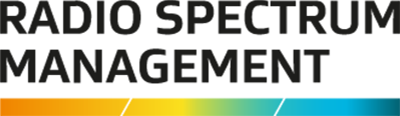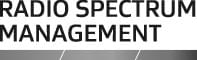This is the top of the main content
Add purchase order numbers
You can add a purchase order number to your invoice before paying your licence by credit card, debit card or internet banking.
You can add a purchase order number to display on your invoice for all payments made by your preferred payment method in the Register of Radio Frequencies (RRF).
What you need to know
- It is optional to enter purchase order numbers.
- It is your responsibility to enter purchase order numbers if they are required by the client.
- You have the option of add a purchase order number for each fee payment you make for each method of payment used, (i.e. Credit Card, Debit Card, Direct Debit and Internet Banking).
- If generating an invoice before paying for a licence application, you must enter the purchase order (if applicable) before creating the invoice.
Note: You cannot add or edit the purchase order number after an invoice has been generated.
Where to add the purchase order number
When creating an invoice before paying for a new licence application
- Enter the purchase order number in the Invoice Reference field on the ‘Licence Summary’ screen.
- You must enter the purchase order number before creating the invoice.
When paying fees in the QuickPay ‘Fee Details’ screen
Enter the purchase order number in the Your Reference field of the ‘Fee Details’ screen.