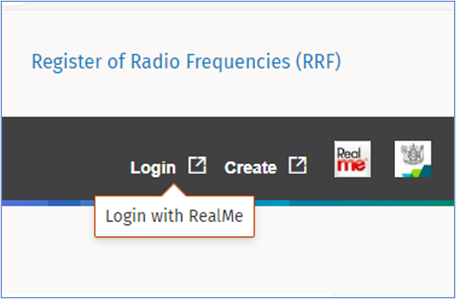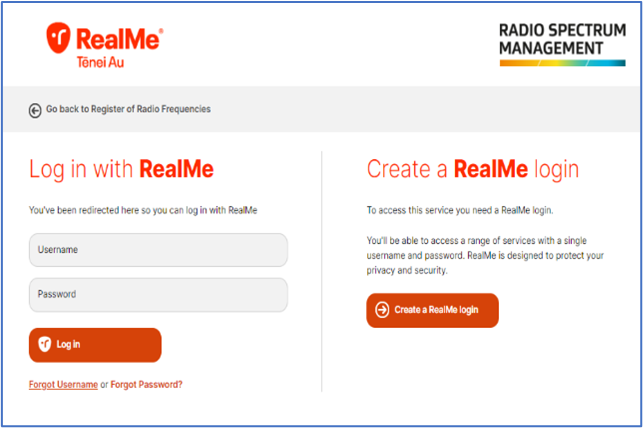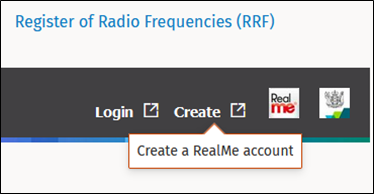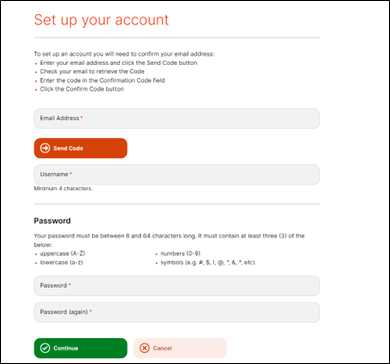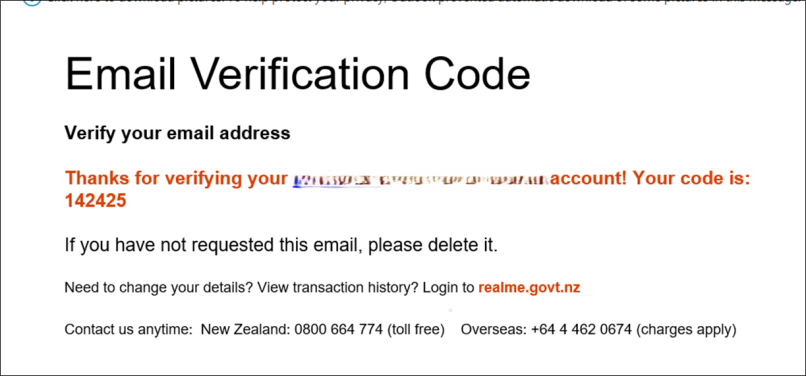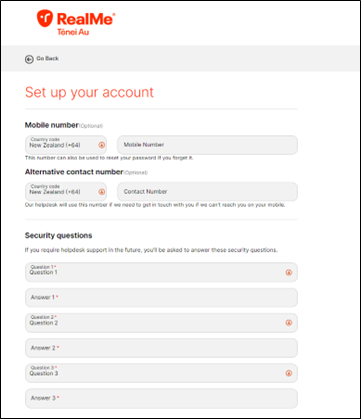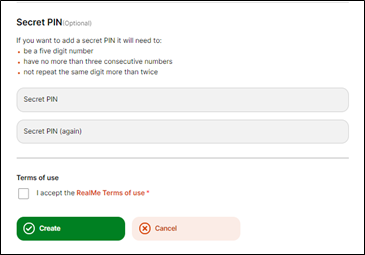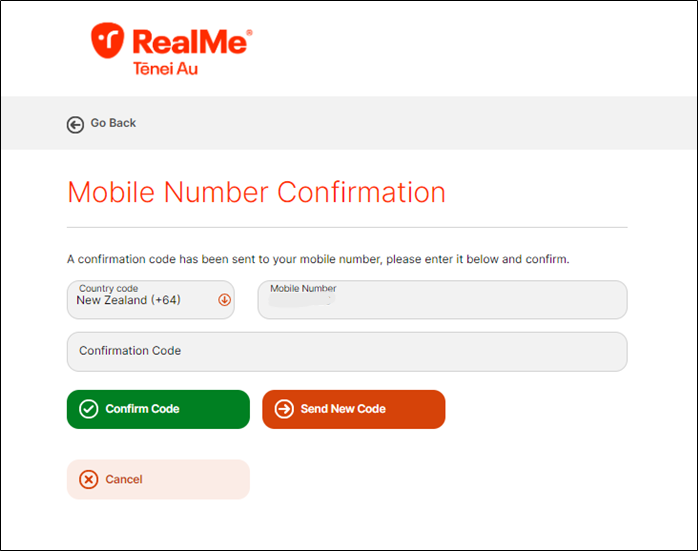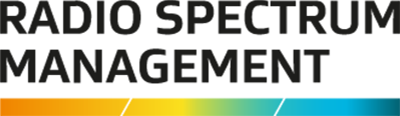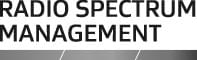Showcases how to log in using RealMe, onboard to the RRF and unify profiles.
If you haven’t seen the homepage yet, this is the homepage. You can do all your normal searches without logging in.
And you log in by RealMe, which is that one. You’ll get to this page, you log in with RealMe. And it will take you from there to the onboarding screen
It'll give you an option of create a new client or link an existing. If you've got an existing account, click link existing account, it'll take you through to a screen like this.
You'll log in the first time with RealMe, that'll be your only login. Now, you don't need to remember all the half dozen different logins if you have different ones.
Then when you log in first time you go to your onboarding screen, choose existing account, if you've got an existing account. You'll end up on the screen you can put in, and you'll get all the accounts that have the same email.
So, if you've logged in with the same email, and you have a bunch of different accounts, they'll all show up here. And you can select all the ones you need, choose the main one, and then you can just add more from there. And you only do that once. And that will show up on your dashboard.
Yeah, if you have any problems with RealMe, we can't help resetting passwords of RealMe. It's all through DIA and everything else. But it will be the same logins you have for IRD. And all your RealMe bits and pieces.
These days with the COVID tracer app. Most people have been relatively used to it. But yeah, we can help you in the right direction. If you've forgotten the passwords and put spaces from there.
Once you're in, you can change your clients from there. So you can easily swap between your old user accounts functionally.
I can be the licensing manager one second and the registrar the next. And I'll see different things depending on what's going on.
So just a hint, if you're doing something you think you should be able to do, and it doesn't quite seem to be there. Just check and make sure you're on the right profile, you might be defaulted to a client, and you think you are an ARE an ARX.
So yeah, that's kind of the main point for that, and some of the issues even I run into off the bat is just checking that profile is correct.
Beyond that, past the initial steps of logging in through RealMe and doing the onboarding, the first step you probably want to go to is your user account.
From here, you'll see all your roles, you'll always have a client, and then you'll go to whether it’s a rightholder, engineer or something from there. You will also see all the clients you're associated to you can do a quick click on that to get to that specific client if you need to.
From there, you can get to your My Account, which will bring you to this page and you can see the clients you’re associated to and all your delegations. This is also where you set your preferred searches and amounts, you can hit edit and muck around with those as to whether you want distance or lat long or whatever it is.
That's where you user ID will be as well, if we ever ask, and you can add your phone numbers and stuff.
The other key you'll see in here is delegated clients, that’s where you will be able to act on behalf of the client without needing to have direct logins for them anymore.
If you are an ARE or an ARX working for a particular entity, clients can have delegated users on them, which can have an end date and functionally they then act on behalf of the user or on behalf of the client I should say.
So, they can get in and the ARE can go in and create a licence, and have all that filled in. So rather than having to fill this out, it looks more like that where it's already all filled in.
It just means that if they're filling things out all the time for you, it can go a lot faster, and they can confirm licences as well.
It’s for when you're working with a client, and they just go, here's the money, please just get me a licence and confirm and I don't want to deal with the rest of it.
Then to create a login for them or use their login to get in to confirm things and pay and do the bits pieces, they can just grab your delegation that lasts for however long they want lasts for they can revoke it at any time, or you can revoke it as well.
Rather than create a login for them or use their login to get in to confirm things and pay and do the bits pieces, they can just grab your delegation that lasts for however long they want lasts for they can revoke it at any time, or you can revoke it as well. And that's just on your client page, under delegations.
So, I can just revoke the one on it. There you go. I'm on there, just revoke that it's gone, but don't have access to do bits and pieces on that account. So nice and easy.
You can add people, or you can remove people. Anyone that's an admin user on the account can do that.
Speaking of users on the accounts, also very easy, anyone that is an admin can remove or add people. If you have new admins coming, or just new admin people, if someone’s leaving and replacing, you can pop in and remove and add new ones
If they are already a user, you can put their ID and as I showed before, it's on your account.
But if they're brand-new users, who have never logged in before you can just put, first name, last name, and an email address. And they will get an activation email.
They click on that they get there. Come straight to login. They put the RealMe. They'll show up as pending here. And you can get in and view and resend codes and stuff as well if you had been.
Nice and easy to add and remove users now. They don't need to go and sign up separately. All they're ever going to be doing is coming in and paying or looking at your stuff, your company's name and first name last name attached.